Semantic Grouping
Learn how Autonify uses AI to automatically organise your data into business domains and concepts. The semantic grouping agent analyses your entire data source and groups related tables into meaningful business categories.
📹 Organising Data with AI
Discover how semantic grouping helps you understand data relationships and business concepts across your database.
Understanding Semantic Grouping
The semantic grouping agent provides high-level organisation of your data:
- Automatic Discovery: AI analyses all tables and their relationships
- Business Concepts: Groups data into meaningful business domains
- Team Onboarding: Helps new team members understand data structure
- Data Understanding: Reveals how tables relate to business functions
The Challenge It Solves
Teams often face significant challenges when working with data:
- Lack of Understanding: What data exists and what does it mean?
- New Project Onboarding: Teams parachuted into unfamiliar projects
- Application Complexity: Understanding data in new applications
- Business Context: Connecting technical tables to business purposes
Semantic grouping addresses these challenges by providing an incredibly high-level view of your data organised by business meaning.
How It Works
Agent Analysis
When the semantic grouping agent runs:
- Scans the entire data source
- Analyses table names, columns, and relationships
- Identifies common business patterns
- Groups related tables into semantic categories
- Provides descriptions for each group
Example Business Domains
In a banking database, the agent might identify:
- Account Management: Customer accounts and related services
- Audit & Compliance: Audit trails and compliance tracking
- Customer Identity: Customer profiles and authentication
- E-commerce: Online shopping and payment processing
- Standing Orders: Recurring payment management
- Loan Servicing: Loan accounts and payment tracking
- Card Services: Credit/debit card management
- User Access: Authentication and authorisation
Viewing Semantic Groups
Accessing the View
- Navigate to your data source
- Click on Agents in the sidebar menu
- View the Connected Agents tab (default tab)
- Find the Semantic Grouper agent card
- Click the View button on the agent card
- Opens the Agent Activity page
Agent Activity Page
The page displays:
- Page Title: "Agent Activity"
- Agent Statistics Card: Shows:
- Agent name (e.g., "Semantic Grouper")
- Total Runs count
- Success Rate percentage
- Last Run date
- Current Status badge
- Semantic Groups View: Below the statistics card
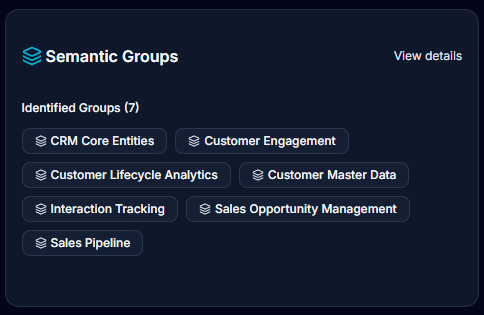
Display Options
The interface provides:
- Title: "Semantic Groups"
- Description: "Semantic groups represent collections of tables that are related conceptually"
- View Toggle Buttons: Cards and List modes
Card View
- Grid layout (1 column mobile, 2 columns tablet, 3 columns desktop)
- Each card displays:
- Layers icon with group name
- Group description (if available)
- Database section with database icon and name
- Related Tables section with table badges
- Schema labels shown separately when present
List View
- Vertical list with bordered containers
- Each group shows:
- Layers icon with group name inline
- Group description below name
- Database name with icon
- Table badges in compact format (schema.table format)
Interface Features
Search Functionality
- Search bar with placeholder "Search groups or tables..."
- Real-time filtering as you type
- Shows match count: "Found X groups matching 'query'"
- Searches across:
- Group names
- Group descriptions
- Database names
- Table names
- Schema names
- Automatically shows all results when searching
Group Information
Each semantic group card displays:
- Group Name: Business concept with layers icon
- Description: Explanation text (if provided by AI)
- Database Section:
- Label: "Database"
- Database icon with database name
- Related Tables Section:
- Label: "Related Tables"
- Table badges with outline style
- Schema shown in grey label next to table badge
- "No tables associated" message if empty
Understanding Group Details
Table Relationships
For each semantic group, you can see:
- Primary Tables: Core tables for the business function
- Supporting Tables: Related lookup or reference tables
- Table Count: Number of tables in the group
Example Groupings
Loan Servicing Group
- Tables:
loans- Loan account informationloan_payments- Payment history and schedules
Card Services Group
- Tables:
cards- Card account detailscard_transactions- Transaction history
Benefits for Teams
Quick Understanding
- Immediate overview of data landscape
- Business context without deep technical knowledge
- Visual organisation of complex schemas
Onboarding Efficiency
- New team members understand data faster
- Reduces time to productivity
- Clear business domain mapping
Data Discovery
- Find related tables quickly
- Understand table purposes
- Identify data dependencies
Documentation Aid
- Automatic business categorisation
- Supplements technical documentation
- Provides business perspective
Working with Groups
Navigation
- Initially displays first 6 groups
- Show More/Less Button:
- Shows chevron down icon with "Show More (X more)" text
- Click to reveal all groups
- Changes to chevron up icon with "Show Less" text
- Click again to collapse back to 6 groups
- Search automatically shows all matching results
- Toggle between Cards and List views using icon buttons
Integration with Other Features
- Groups complement the data catalog
- Use alongside documentation agent
- Reference for data quality rules
Best Practices
Regular Updates
- Re-run agent after schema changes
- Review groups after new table additions
- Update when business logic changes
Team Collaboration
- Share group insights with team members
- Use for onboarding documentation
- Reference in technical discussions
Data Governance
- Use groups to identify data ownership
- Apply consistent policies per group
- Monitor sensitive data by business domain
Common Use Cases
Project Onboarding
- Quick orientation for new developers
- Understanding existing data structure
- Identifying relevant tables for features
Data Migration
- Understand logical data groupings
- Plan migration by business domain
- Maintain relationships during transfer
Documentation
- Generate business-oriented documentation
- Create data dictionaries by domain
- Support non-technical stakeholders
Impact Analysis
- Assess changes by business area
- Understand cross-domain dependencies
- Plan updates systematically
Empty States
No Agent Runs
If the agent hasn't run yet:
- Message: "No agent runs available"
- Use the Run Agent button to start the first analysis
No Semantic Groups Found
If the agent ran but found no groups:
- Message: "No semantic groups found for this run"
- May occur with very small databases or single-purpose schemas
No Search Results
When searching returns no matches:
- Message: "No semantic groups found matching your search criteria"
- Try different search terms or clear the search
Limitations
Agent Accuracy
- Groups are AI-generated suggestions
- May require manual refinement
- Based on available metadata
Complex Relationships
- Some tables may fit multiple groups
- Cross-domain tables may be ambiguous
- Requires business knowledge validation
Next Steps
After reviewing semantic groups: