Managing Members
Manage team members and system users with role-based access control. This guide covers adding users, managing team membership, and performing administrative tasks.
📹 Team Member Management
Learn how to add, remove, and invite users to the Autonify platform, including user creation and team assignment.
User Management Access
Required Permissions
Only users with platform-level Admin or Owner permissions can access User Management features. The User Management button appears in the sidebar for authorised users.
Note: This refers to application-level permissions, not team roles. Team Admins cannot access User Management unless they also have platform Admin permissions.
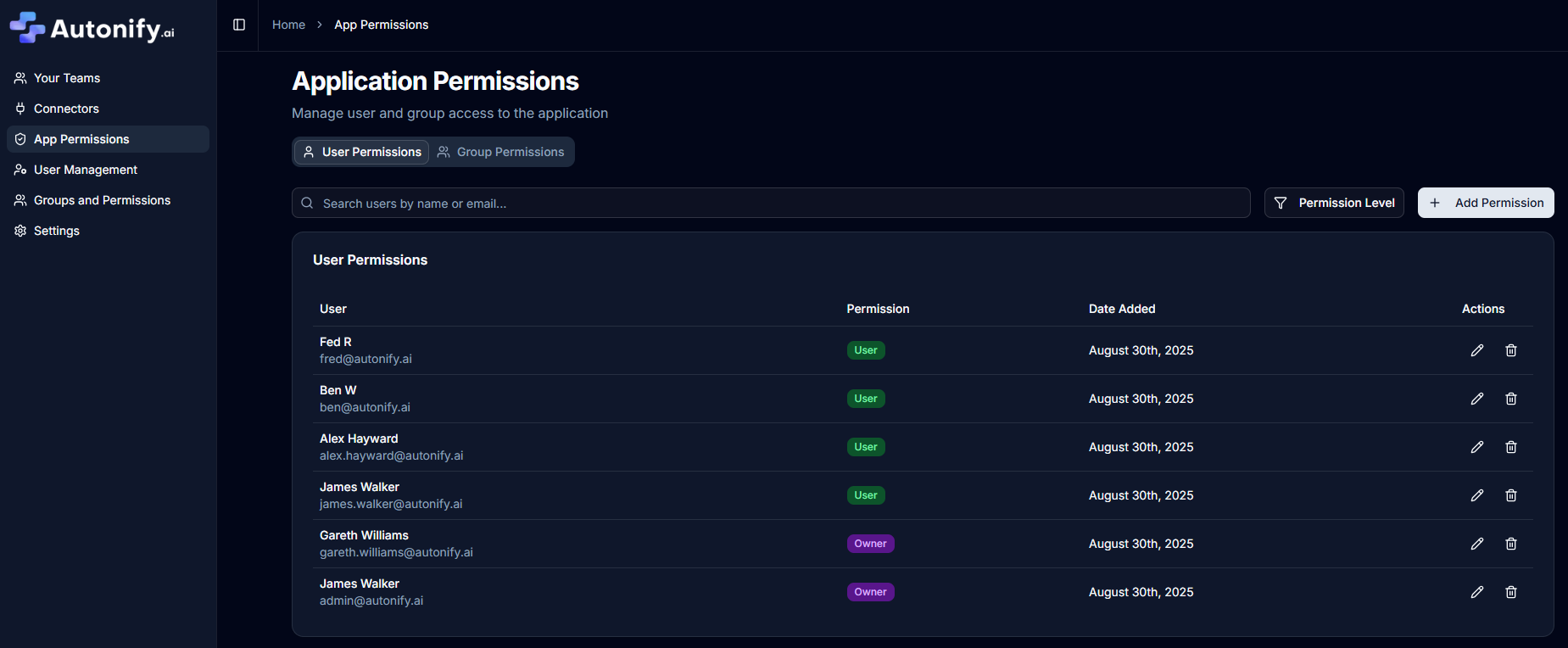
Creating New Users
Step 1: Navigate to User Management
- Click User Management in the sidebar
- Click the Create User button
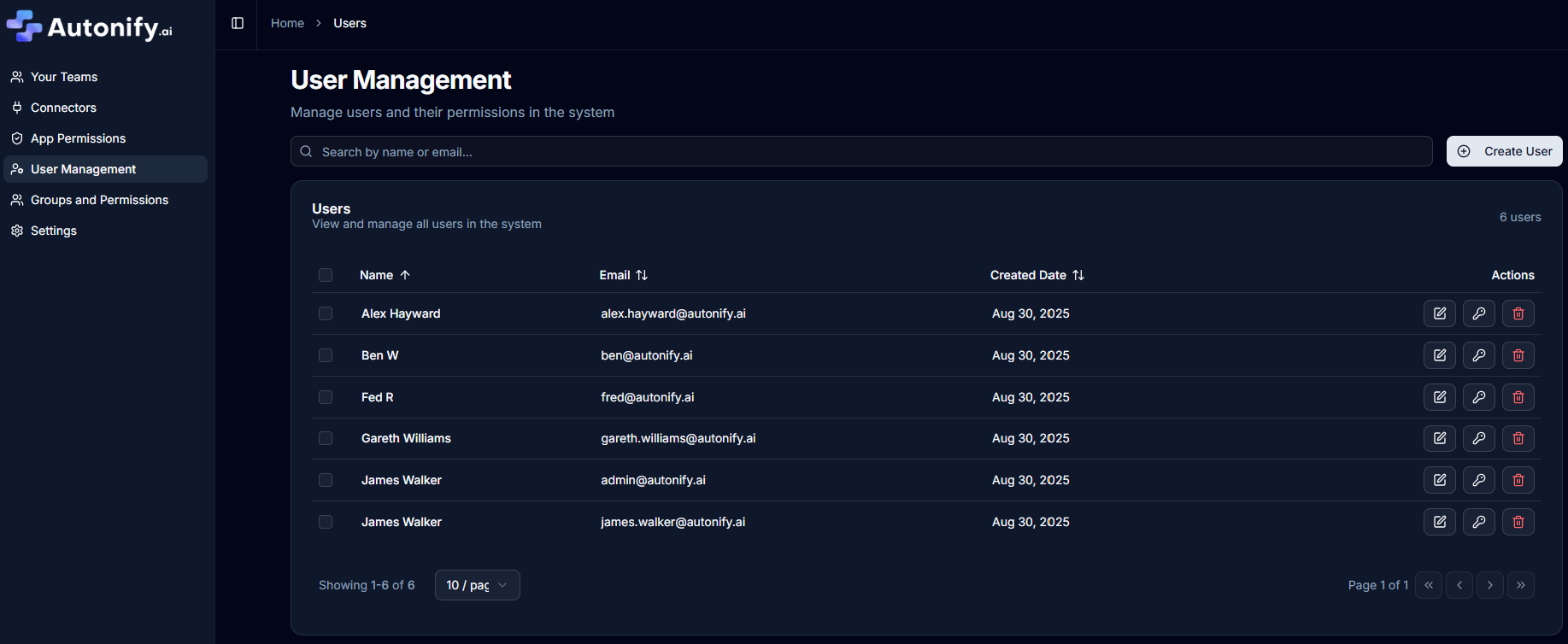
Step 2: Enter User Details
Fill in the required fields:
- Email Address (Required): The user's email address
- Full Name (Required): The user's display name
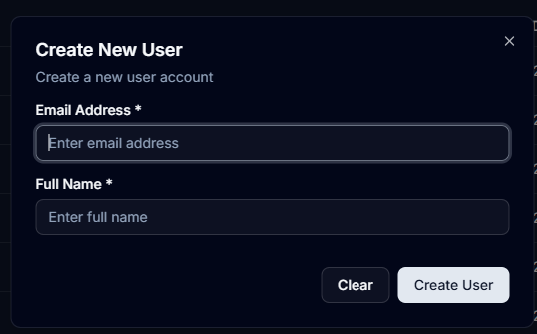
Step 3: Receive Temporary Password
After clicking Create User:
- The system generates a temporary password
- Copy the password using the copy button
- Share the password securely with the new user
- Click Done to complete the process
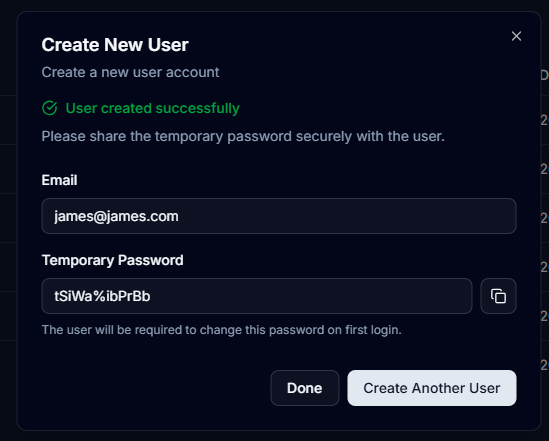
Note: Users will be required to change this temporary password on first login.
Managing Existing Users
User List Features
From the User Management page, you can:
- View all users in the system
- Edit user names and email addresses
- Set new passwords for users
- Remove users from the workspace
- Perform bulk deletion of multiple users
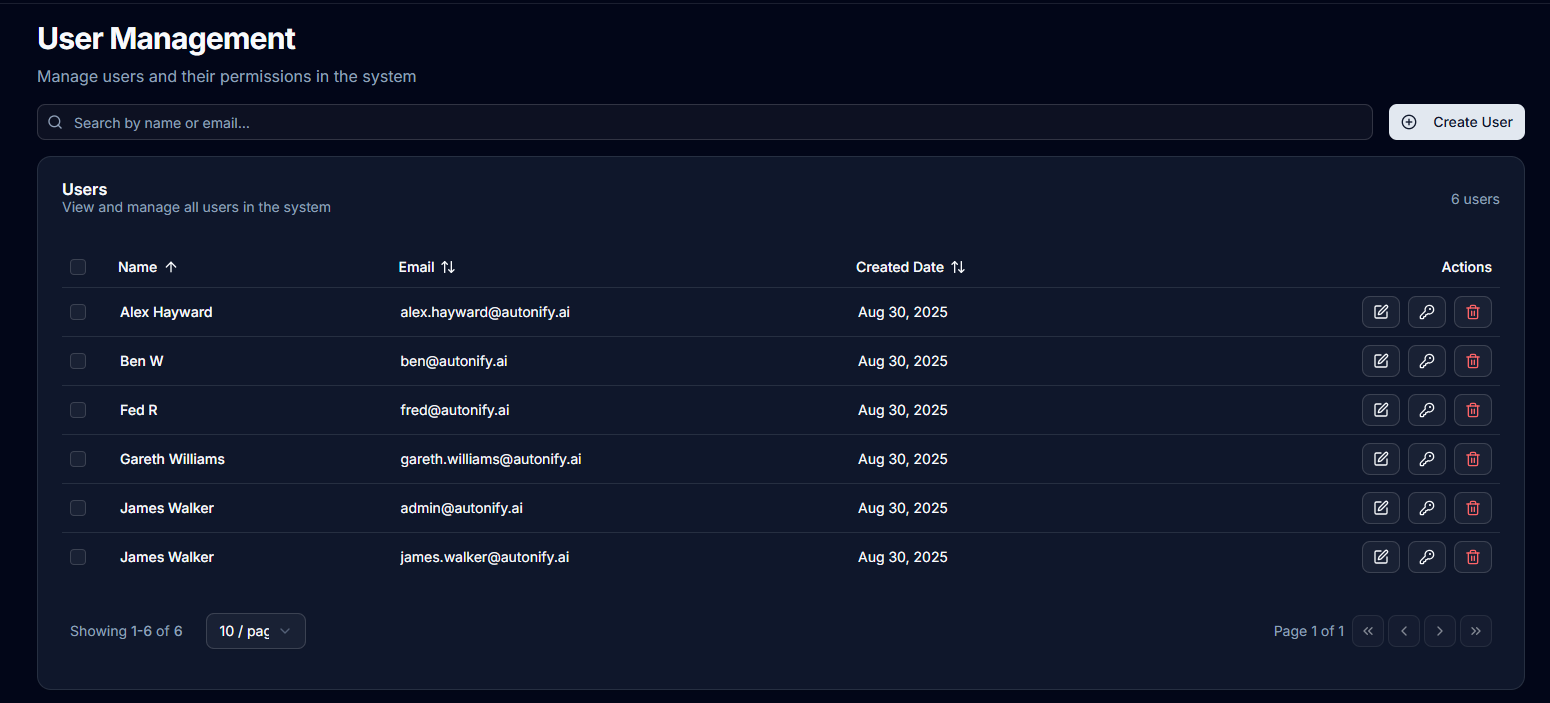
Editing User Information
- Click the Edit icon button next to a user
- Update the name or email address in the dialog
- Click Save to apply changes
Setting User Passwords
- Click the Key icon button next to a user
- Enter a new password (minimum 6 characters)
- Confirm the password
- Click Set Password to update
Removing Users
- Click the Trash icon button next to a user
- Confirm the deletion in the dialog
- The user will be removed from all teams
Bulk Deletion
- Select multiple users using the checkboxes
- Click the Delete Selected button that appears
- Confirm the bulk deletion in the dialog
Team Member Management
Adding Users to Teams
Required Permissions
Only Team Admins and Team Owners can add members to a team.
Navigate to Team Members
- Select a team from the teams page
- Click Team Members in the team navigation
Add Member Process
- Click Add Member button
- Select the user from the dropdown list (only shows users already in the system)
- Choose their team role:
- Owner: Full team administration rights, can delete the team
- Admin: Can manage team members, data sources, and run agents
- User: Can view and query data sources only
- Click Add Member to confirm
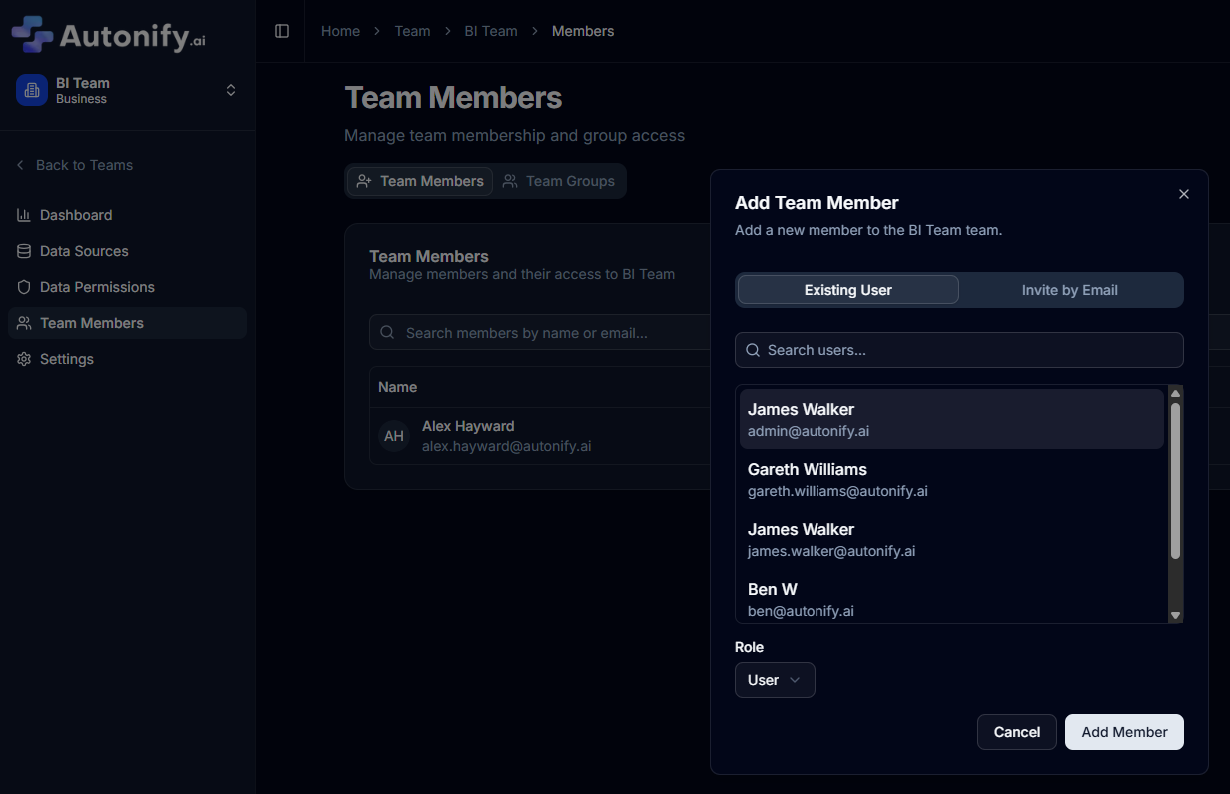
Removing Team Members
- Navigate to the Team Members page
- Click the Remove button next to the member
- The member is immediately removed from the team
- The user remains in the system but loses access to the team

Role Management
Team Roles Explained
Owner
- Full control over team settings
- Can add/remove all team members
- Can manage all data sources
- Can delete the team
- Can run all AI agents
Admin
- Can add/remove team members (except Owners)
- Can manage data sources
- Can run AI agents and scans
- Cannot delete the team
- Cannot remove team owners
User
- Can view and query team data sources
- Cannot modify team settings
- Cannot manage team members
- Cannot run AI agents directly
Changing Member Roles
- Navigate to Team Members
- Find the member whose role you want to change
- Use the role dropdown selector next to their name
- Select the new role (Owner, Admin, or User)
- The change applies immediately
Note: Only Team Admins and Owners can change member roles. Team Admins cannot modify Owner roles.
Best Practices
User Creation
- Use official company email addresses
- Provide full names for easy identification
- Share temporary passwords through secure channels
- Remind users to change passwords on first login
Team Organisation
- Assign owners sparingly - typically team leads or managers
- Use admin role for team members who need to manage data sources
- Regular users should have the User role for data access only
Security Considerations
- Regularly review user access
- Remove users promptly when they leave the organisation
- Audit team membership periodically
- Use bulk operations carefully - deletions cannot be undone